Automate Docker builds using Jenkins - Dockerize PHP App
- Get link
- X
- Other Apps
We will learn how to automate Docker builds using Jenkins. We will use PHP based application. I have already created a repo with source code + Dockerfile. The repo also have Jenkinsfile for automating the following:
- Automating builds
- Automating Docker image creation
- Automating Docker image upload
- Automating Docker container provisioning
Pre-requisites:
1. Jenkins is up and running
2. Docker installed on Jenkins instance
3. Docker pipeline and Docker pipeline plug-ins are installed in Jenkins
4. user account setup in https://cloud.docker.com
5. Port 8086 open in security firewall rules
Step #1 - Create Credentials for Docker Hub
Go to your Jenkins where you have installed Docker as well. Go to credentials -->
Click on Global credentials
Click on Add Credentials
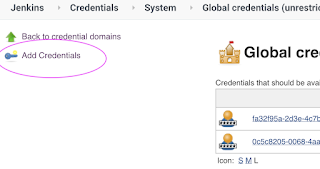
Now Create an entry for Docker Hub credentials
Make sure you take note of the ID as circled below:
Step # 2 - Create a scripted pipeline in Jenkins, name can be anything
Step # 3 - Copy the pipeline code from below
Make sure you change yellow highlighted section values below:
Your docker user id should be updated.
your registry credentials ID from Jenkins from step # 1 should be copied
pipeline {
agent any
environment {
//TODO # 1 --> once you sign up for Docker hub, use that user_id here
registry = "your_docker_userid/myphp-app-may20"
//TODO #2 - update your credentials ID after creating credentials for connecting to Docker Hub
registryCredential = 'your_credentials_id_from_step 1_above'
dockerImage = ''
}
stages {
stage('Cloning Git') {
steps {
checkout([$class: 'GitSCM', branches: [[name: '*/master']], doGenerateSubmoduleConfigurations: false, extensions: [], submoduleCfg: [], userRemoteConfigs: [[credentialsId: '', url: 'https://bitbucket.org/ananthkannan/phprepo/']]])
}
}
// Building Docker images
stage('Building image') {
steps{
script {
dockerImage = docker.build registry
}
}
}
// Uploading Docker images into Docker Hub
stage('Upload Image') {
steps{
script {
docker.withRegistry( '', registryCredential ) {
dockerImage.push()
}
}
}
}
// Stopping Docker containers for cleaner Docker run
stage('docker stop container') {
steps {
sh 'docker ps -f name=myPhpContainer -q | xargs --no-run-if-empty docker container stop'
sh 'docker container ls -a -fname=myPhpContainer -q | xargs -r docker container rm'
}
}
// Running Docker container, make sure port 8096 is opened in
stage('Docker Run') {
steps{
script {
dockerImage.run("-p 8086:80 --rm --name myPhpContainer")
}
}
}
}
}
Step # 4 - Click on Build - Build the pipeline
Once you create the pipeline and changes values per your Docker user id and credentials ID, click on
Steps # 5 - Access PHP App
Once build is successful, go to browser and enter http://public_dns_name:8086
You should see page like below:
- Get link
- X
- Other Apps






.jpg)
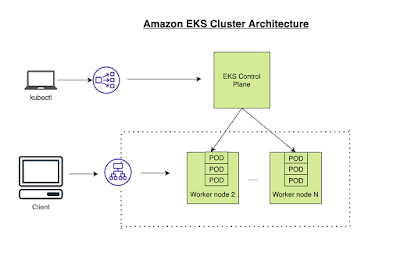

Comments
Post a Comment