Automate Docker builds using Jenkins Pipelines
Dockerize Python App | Upload Docker Images into AWS ECR
We will learn how to automate Docker builds using Jenkins. We will use Python based application. I have already created a repo with source code + Dockerfile. We will see how to create Docker image and upload into AWS ECR successfully. We will not be using AWS access keys to upload image into ECR, we will be using IAM role and attach to Jenkins instance to access ECR.
- Automating builds
- Automating Docker image builds
- Automating Docker image upload into AWS ECR
- Automating Docker container provisioning
- Automating Docker image builds
- Automating Docker image upload into AWS ECR
- Automating Docker container provisioning
Pre-requisites:
1. Jenkins is up and running
2. Docker installed on Jenkins instance.
3. Docker and Docker pipelines plug-in are installed
4. Repo created in ECR
5. Make sure port 8096 is opened up in firewall rules.
6. Create an IAM role with
7. Make sure AWS cli is installed in Jenkins instance.
Step # 1 - Create a pipeline in Jenkins, name can be anything
Step # 2 - Copy the pipeline code from below
Make sure you change red highlighted values below:
Your account_d should be updated and repo should be updated.
pipeline {
agent any
environment {
registry = "acct_id.dkr.ecr.us-east-1.amazonaws.com/your_ecr_repo"
}
stages {
stage('Cloning Git') {
steps {
checkout([$class: 'GitSCM', branches: [[name: '*/master']], doGenerateSubmoduleConfigurations: false, extensions: [], submoduleCfg: [], userRemoteConfigs: [[credentialsId: '', url: 'https://github.com/akannan1087/myPythonDockerRepo']]])
}
}
// Building Docker images
stage('Building image') {
steps{
script {
dockerImage = docker.build registry
}
}
}
// Uploading Docker images into AWS ECR
Code for this video is here:
Make sure you fork my repo {.............}
and make changes in the pipeline accordingly.
Step # 2 - Copy the pipeline code from below
Make sure you change red highlighted values below:
Your account_d should be updated and repo should be updated.
pipeline {
agent any
environment {
registry = "acct_id.dkr.ecr.us-east-1.amazonaws.com/your_ecr_repo"
}
stages {
stage('Cloning Git') {
steps {
checkout([$class: 'GitSCM', branches: [[name: '*/master']], doGenerateSubmoduleConfigurations: false, extensions: [], submoduleCfg: [], userRemoteConfigs: [[credentialsId: '', url: 'https://github.com/akannan1087/myPythonDockerRepo']]])
}
}
// Building Docker images
stage('Building image') {
steps{
script {
dockerImage = docker.build registry
}
}
}
// Uploading Docker images into AWS ECR
stage('Pushing to ECR') {
steps{
script {
sh 'aws ecr get-login-password --region us-east-1 | docker login --username AWS --password-stdin acct_id.dkr.ecr.us-east-1.amazonaws.com'
sh 'docker push acct_id.dkr.ecr.us-east-1.amazonaws.com/your_ecr_repo:latest'
}
}
}
// Stopping Docker containers for cleaner Docker run
stage('stop previous containers') {
steps {
sh 'docker ps -f name=mypythonContainer -q | xargs --no-run-if-empty docker container stop'
sh 'docker container ls -a -fname=mypythonContainer -q | xargs -r docker container rm'
}
}
stage('Docker Run') {
steps{
script {
sh 'docker run -d -p 8096:5000 --rm --name mypythonContainer acct_id.dkr.ecr.us-east-1.amazonaws.com/your_ecr_repo:latest'
}
}
}
}
}
steps{
script {
sh 'aws ecr get-login-password --region us-east-1 | docker login --username AWS --password-stdin acct_id.dkr.ecr.us-east-1.amazonaws.com'
sh 'docker push acct_id.dkr.ecr.us-east-1.amazonaws.com/your_ecr_repo:latest'
}
}
}
// Stopping Docker containers for cleaner Docker run
stage('stop previous containers') {
steps {
sh 'docker ps -f name=mypythonContainer -q | xargs --no-run-if-empty docker container stop'
sh 'docker container ls -a -fname=mypythonContainer -q | xargs -r docker container rm'
}
}
stage('Docker Run') {
steps{
script {
sh 'docker run -d -p 8096:5000 --rm --name mypythonContainer acct_id.dkr.ecr.us-east-1.amazonaws.com/your_ecr_repo:latest'
}
}
}
}
}
Step # 3 - Click on Build - Build the pipeline
Once you create the pipeline and changes values per your ECR account ID, click on Build now.
Steps # 4 - Check Docker images are uploaded into ECR
Login to ECR, click on your repo, now you should see the image got uploaded.
Steps # 5 - Access PythonApp in the browser which is running inside docker container
Once build is successful, go to browser and enter http://public_dns_name:8096
You should see page like below:





.jpg)
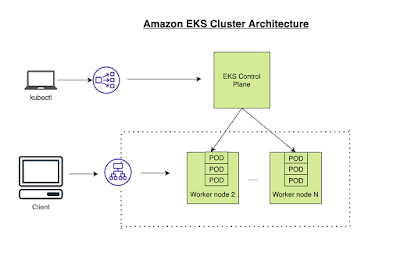

Comments
Post a Comment