Create Freestyle job in Jenkins || Create build job in Jenkins to automate Java build and deployment of WAR into Tomcat
Create Freestyle job in Jenkins || How to create build job in Jenkins to automate Java build and deployment of WAR into Tomcat
Jenkins is popular open source Continuous integration tool. It was written entirely in Java. Jenkins is a self-contained automation server used for automating builds, tests and deployment.
See below the steps for configuring Jenkins to automate the build and deployment for the Java project we already set up in GitHub.
See below the steps for configuring Jenkins to automate the build and deployment for the Java project we already set up in GitHub.
pre-requisites:
- Java Project is setup in GitHub or your SCM
- Jenkins is up and running
- Tomcat is up and running
- Make sure you configure maven installation under Jenkins-->manage Jenkins-> Global Tool Configuration. under maven installation. enter Maven3 as name, enter path of maven installation --> /usr/share/maven and uncheck install automatically option.
- Also install deploy to container, Jacoco plugins under Jenkins --> Manage Jenkins --> Manage plug-ins
Deploy to container
JaCoCo
Click on without restart.
steps to automate MyWebApp project in Jenkins:
1. Login to Jenkins. Click on New item.
2. Enter an item name --> select Free style project.
enter name as myFirstAutomateJob. click OK.
enter name as myFirstAutomateJob. click OK.
3. under source code mgmt, click git. enter Bitbucket URL or GitHub URL
Click on your repo, Copy the url from the browser. Paste the url as Repository URL below.
Click on your repo, Copy the url from the browser. Paste the url as Repository URL below.
under credentials --> click Add- > select Jenkins --> enter your GitHub username and Personal Access Token as password. DO NOT use Git Hub password as it is removed from August 13, 2021.
Enter main as branch specifier or which ever branch you want to check out.
select Maven3 from drop down and goal as clean install
10. click on Add container , select Tomcat 9.x
11. click on add credentials, enter tomcat as user name and password as password.
select it from drop down.
click Apply, click Save
click on build now..It should build.
if there is any error, please check the console output. Most of the common error would be checking the path of Maven installation, valid credentials for GitHub or Tomcat. Also make sure you install the plug-ins.
After successful deployment, please make sure you check the output in Tomcat by going to browser and enter below URL
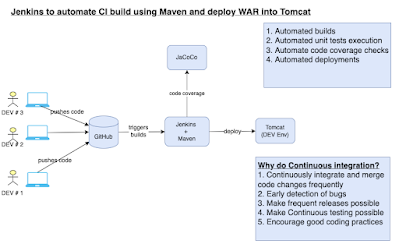

















.jpg)
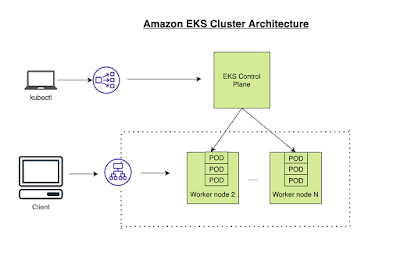

Comments
Post a Comment