Connecting to Jenkins EC2 instance
How to connect to an EC2 instance from your local machine
After successfully creating an EC2 instance, you would need to be able to connect to that instance somehow right?
follow the steps below:
1. Keys(for e.g., yourkey.pem) already downloaded in your local machine, preferably in Downloads folder.
2. EC2 instance is up and running
3. For windows laptop, you need to install Git by downloading from this URL - https://git-scm.com/downloads. For Apple laptop you need to download iTerm from here.
Steps to connect to your EC2 instance:
1. Go to AWS console.
2. Click on EC2, click on running instances link
3. Select the checkbox of EC2 you would like to connect to.
4. Click on Connect or Action, Connect. Under SSH client.
Copy the url from SSH which looks like below:
For e.g.
ssh -i "mykey.pem" ubuntu@dns_name.compute.amazonaws.com
For e.g.
ssh -i "mykey.pem" ubuntu@dns_name.compute.amazonaws.com
Watch the steps in YouTube channel:
YOUTUBE VIDEO
Windows Laptop instructions
5. Go to your local machine, Open Git Bash in Windows
5. Go to your local machine, Open Git Bash in Windows
make sure you are in downloads directory where your keys got downloaded. Type the below commands:
type below commands:
pwd
this should tell you which directory you are and then navigate to downloads dir.
Now copy the value from Example in the above screen
ssh -i "mykey.pem" ubuntu@dns_name.compute.amazonaws.com
and then type enter, say yes and enter
Mac Book Laptop or iMac Instructions
Open iTerm window, type the below command to go to downloads directory.
cd downloads
For few Mac laptops, it may add .txt in the end of pem file. in that case you need to remove .txt in the end
pwd
and then execute below commands to make sure you are not making keys publicly viewable.
and then execute below commands to make sure you are not making keys publicly viewable.
chmod 400 *.pem
6. Paste the url from example highlighted above in step # 4.
ssh -i "mykey.pem" ubuntu@dns_name.compute.amazonaws.com7. type yes when it is asking to connect.8. now you should be in AWS cloud, screen should show something like this, It means you are successfully connected to EC2 instance running on AWS cloud.








.jpg)
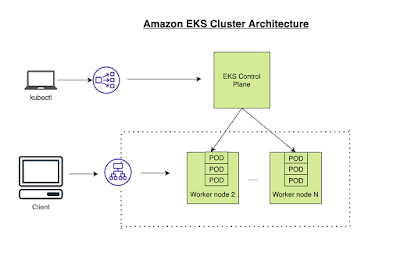

Comments
Post a Comment