Setup AWS infrastructure
Provision Ubuntu 18.0.4 EC2 Instance | How to create EC2 instance in AWS console | Launch Ubuntu 18.0.4 instance in AWS
How to create EC2 instance in AWS console using new UI experience?
What is EC2 instance?
It is virtual server provided by AWS. We will be using this EC2 to setup both Jenkins and Tomcat. Please follow the below steps to create an EC2 instance.Steps:
1: Login to AWS console by clicking this link --> https://aws.amazon.com/console/
1: Login to AWS console by clicking this link --> https://aws.amazon.com/console/
click on All services, Click on Compute --> Click on EC2
3. Enter Name as EC2 and enter 2 as number of instances (one for Jenkins and another for Tomcat)
4. Select Ubuntu and choose Ubuntu server 18.0.4 as AMI
5. Enter t2.small as instance type
6. Click on Create new Key Pair
7. Choose the existing key pair if you have one, otherwise create new one, give some name as myJenkinsKey. Make sure you download the key in your local machine. Please do NOT give space or any character while naming the key.
Add port range as 8080 and select AnyWhere as Source Type, that should enter 0.0.0.0/0 as Source
10. Click on Launch Instance.
Click on View instances












.jpg)
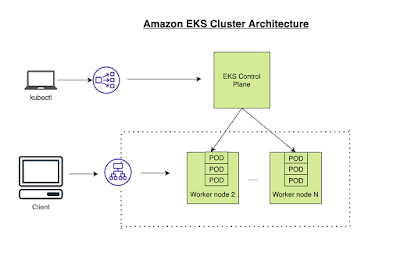

Comments
Post a Comment