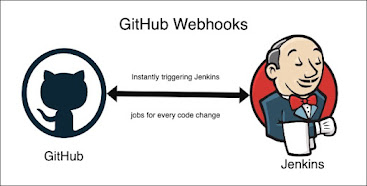How to push code from EC2 instance into a Github repository with Git bash
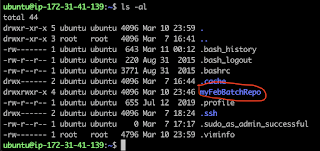
Pushing code changes from EC2 instance to GitHub using Git bash Let us see how to push a code change using Git bash or iTerm from Jenkins EC2 instance into GitHub. After configuring a freestyle job or pipeline using Jenkins for building and deployment, you would like to make a code change to make sure Jenkins have started automated builds/deployments. Pre-requistes: SSH keys set up and uploaded into GitHub. Connect to Jenkins EC2 instance using GitHub. Project setup already in GitHub Steps: 1. Login to Jenkins EC2 instance first. Make sure you are inside EC2 instance. 2. Type below command to see if you have already cloned your repository. ls -al you should see the repo name. once you see the repo name, cd into repo folder (If you don't see any GitHub Repo folder already cloned, you need to clone from GitHub by executing below command: git clone git@github.com:user_name/your_repo.git now go inside repo folder. 3. cd youreponame change repo_name per your name o...